Server Integration
Prince can be used server-side to produce PDFs, invoked by a wrapper script. Some care needs to be used in the configuration to make it reliable and secure.
Security and performance
When you control the input, Prince produces the expected output. But when you have no control on the input, as happens when running Prince on a server, it might be important to harden the installation in order to reduce a possible surface of vulnerability. Prince offers some options to aid the configuration, while other possibilities depend on the environment configuration on the server.
It might be a good precaution to run Prince with the command-line option --no-local-files in order to exclude any unwanted access to the local file system. It is also a good idea not to enable --xml-external-entities or --xinclude (they are not enabled by default).
A more comprehensive hardening practice is to run Prince in a chroot/jail/vms/container. Prince needs access to several libraries it depends on, as well as fonts and SSL certificates. To check direct dependencies, run the following command:
ldd /usr/lib/prince/bin/prince
When running multiple instances of Prince, it might be advisable to disable parallel rasterization with the command-line option --raster-threads=1 to improve throughput. Setting GC_MARKERS=1 in the environment will do the same for garbage collection threads.
Prince Wrappers
Since different server configurations make use of different scripting languages, wrappers in those languages are necessary to invoke Prince. Wrappers for several of the most widely used scripting languages are available for download on the Wrappers Download Page.
A useful tool for writing custom wrappers in other languages are the Advanced Command-Line Options.
For details on the usage of each of the wrappers, please consult the following chapters.
The Java Wrapper
Prince can be called from within a Java class for servlets by using Java interface.
This package contains:
- A single JAR file (
prince.jar), - the API documentation and
- the Java source code for reference.
The Prince.jar file contains the class file that provides the Java interface to Prince (com.princexml.Prince). The documentation lists the Java class methods and explains how to use them.
The C# / .Net Wrapper
Prince can be called from .NET languages using the Prince C# / .Net wrapper.
The wrapper package contains:
- the DLL file,
- the API documentation and
- the source code.
Using Prince with C#
To use the Prince .NET wrapper in C#, add a reference to the DLL to your Visual Studio project.
To convert HTML or XML files into PDF, instantiate a Prince object with the full path to the Prince engine executable file. Once this is done, you can apply style sheets and scripts, or configure other properties by calling the appropriate subroutines. Finally, you can call one of the Convert functions to generate a PDF file.
Please note that document scripts need to first be enabled with prn.SetJavaScript(true) - external scripts added with AddScript will always be run.
The following code sample demonstrates how to convert a single HTML document into a PDF file:
// instantiate Prince by specifying the full path to the engine executable
Prince prn = new Prince("C:\\Program Files\\Prince\\Engine\\bin\\prince.exe");
// specify the log file for error and warning messages
// make sure that you have write permissions for this file
prn.SetLog("C:\\docs\\log.txt");
// apply a CSS style sheet (optional)
prn.AddStyleSheet("C:\\docs\\css\\stylesheet-1.css");
// apply an external JavaScript file (optional) and enable document JavaScript
prn.AddScript("C:\\docs\\js\\test.js");
prn.SetJavaScript(true);
// convert a HTML document into a PDF file
prn.Convert("C:\\docs\\test1.html", "C:\\docs\\pdf\\test1.pdf");
To combine multiple HTML documents into a single PDF file, call ConvertMultiple:
String[] doc_array = {"C:\\docs\\test1.html", "C:\\docs\\test2.html"};
prn.ConvertMultiple(doc_array, "C:\\docs\\pdf\\merged.pdf");
Using Prince with VB.NET
To use the Prince The C# / .Net Wrapper in VB.NET, add a reference to the DLL to your Visual Studio project. Alternatively, you can include the Prince.vb source file directly if you prefer.
To convert HTML or XML files into PDF, instantiate a Prince object with the full path to the Prince engine executable file. Once this is done, you can apply style sheets and scripts, or configure other properties by calling the appropriate subroutines. Finally, you can call one of the Convert functions to generate a PDF file.
Please note that document scripts need to first be enabled with prn.SetJavaScript(true) - external scripts added with AddScript will always be run.
The following code sample demonstrates how to convert a single HTML document into a PDF file:
' instantiate Prince by specifying the full path to the engine executable
Dim prn As Prince
prn = New Prince("C:\Program Files\Prince\Engine\bin\prince.exe")
' specify the log file for error and warning messages
' make sure that you have write permissions for this file
prn.SetLog("C:\docs\log.txt")
' apply a CSS style sheet (optional)
prn.AddStyleSheet("C:\docs\css\stylesheet-1.css")
// apply an external JavaScript file (optional) and enable document JavaScript
prn.AddScript("C:\\docs\\js\\test.js")
prn.SetJavaScript(true)
' convert a HTML document into a PDF file
prn.Convert("C:\docs\test1.html", "C:\docs\pdf\test1.pdf")
To combine multiple HTML documents into a single PDF file, call ConvertMultiple:
Dim doc_array() As String
doc_array = {"C:\docs\test1.html", "C:\docs\test2.html"}
prn.ConvertMultiple(doc_array, "C:\docs\pdf\merged.pdf")
The PHP Wrapper
Prince can be called from PHP using the PHP interface.
Note that the Prince class requires PHP 5.3.0 or later.
The package contains two files:
- The
prince.phpscript and - the API documentation.
The PHP wrapper is also hosted on Packagist, so that it can be used from Composer. It can now be installed with the command-line:
$ composer require yeslogic/prince-php-wrapper
The prince.php file contains the PHP class that provides the interface to Prince. The readme.html file lists the PHP class methods and explains how to use them.
When instantiating the Prince class, pass in the full path of the Prince executable to the constructor as a string argument.
use Prince\Prince;
$prince = new Prince('/usr/bin/prince');
The ActiveX/COM Wrapper
The ActiveX/COM wrapper allows Prince to be called from various languages: ASP, ActiveX, COM, Visual Basic and also Coldfusion.
This package contains two files:
- The
PRINCE.dllfile and - the API documentation.
Using Prince with ASP
Prince can be called from ASP pages using the ActiveX/COM interface.
This interface is provided in the form of an ActiveX DLL file that needs to be registered in the Windows registry using REGSVR32.EXE:
regsvr32 C:\Prince\PRINCE.dll
In order to call Prince from an ASP page, we need to create a COM object using the CreateObject server method. Once the COM object is created, you can use the COM interface methods to perform the tasks.
Please note that document scripts need to first be enabled with prn.SetJavaScript(true) - external scripts added with AddScript will always be run.
The following is some sample code for illustration:
<%
Dim pr
Dim res
Set pr = Server.CreateObject("PrinceCom.Prince")
pr.SetPrincePath "C:\Prince\engine\bin\prince.exe"
pr.AddStyleSheet "C:\Prince\css\test1.css"
pr.AddStyleSheet "C:\Prince\css\test2.css"
pr.SetJavaScript(True)
pr.SetEncryptInfo 128, "password1", "password2", true, true, true, true
If pr.Convert("C:\Prince\examples\magic.html", "C:\output.pdf") = 1 Then
res = "Successful"
Else
res = "Unsuccessful"
End If
%>
Using Prince with ActiveX / COM / Visual Basic
Prince can be called from Visual Basic and other languages on Windows using the ActiveX/COM interface.
This interface is provided in the form of an ActiveX DLL file that needs to be registered in the Windows registry using REGSVR32.EXE:
regsvr32 C:\Prince\PRINCE.dll
Please read the README.TXT file that comes with the ActiveX DLL file for more details of the COM interface methods.
Using Prince with ColdFusion
Prince can be called from ColdFusion pages using the Java interface or the ActiveX/COM interface, if on Windows.
Using Java
Start by downloading the Java interface for Prince. This package contains:
- A single JAR file (
prince.jar), - the API documentation and
- the Java source code for reference.
The Prince.jar file contains the class file that provides the Java interface to Prince (com.princexml.Prince). The documentation lists the Java class methods and explains how to use them.
Place the Prince.jar file in a directory of your choice then start ColdFusion Administrator. Under 'Server Settings > Java and JVM', you should find 'ColdFusion Class Path'. Here you can tell ColdFusion where to look for Java classes. Type in the full path of the Prince.jar file. It should be something like: PATH\Prince.jar, where PATH is the path of the directory that contains the Prince.jar.
If this is done correctly, ColdFusion should know where to find the Prince Java interface class. The following is some sample CFML code showing how to use it:
<cfscript>
pr = CreateObject("java", "com.princexml.Prince");
pr.init("C:\Prince\engine\bin\prince.exe");
pr.addStyleSheet("C:\Prince\test\test1.css");
pr.addStyleSheet("C:\Prince\test\test2.css");
pr.setJavaScript(true);
pr.setEncryptInfo(128, "secretPassword1", "secretPassword2",
True, True, True, True);
if (pr.Convert("C:\Prince\examples\magic.html", "C:\output.pdf"))
WriteOutput("Successful");
else
WriteOutput("Unsuccessful");
</cfscript>
If on Linux, substitute the paths with the appropriate UNIX style paths.
Using ActiveX/COM
If you are running ColdFusion on Windows, you can also call Prince using the ActiveX/COM interface.
This interface is provided in the form of an ActiveX DLL file that needs to be registered in the Windows registry using REGSVR32.EXE:
regsvr32 C:\Prince\PRINCE.dll
In order to call Prince from ColdFusion, we need to create a COM object using the CreateObject function that is available in CFML scripting (you can also use the <cfobject ...> tag if you prefer). Once the COM object is created, you can use the COM interface methods to perform the tasks.
The following is some sample code for illustration:
<cfscript>
pr = CreateObject("Com", "PrinceCom.Prince", "local");
pr.SetPrincePath("C:\Prince\engine\bin\prince.exe");
pr.AddStyleSheet("C:\Prince\test\test1.css");
pr.AddStyleSheet("C:\Prince\test\test2.css");
pr.setJavaScript(true);
pr.SetEncryptInfo(128, "secretPassword1", "secretPassword2",
True, True, True, True);
if (pr.Convert("C:\Prince\examples\magic.html", "C:\output.pdf") eq 1)
WriteOutput("Successful");
else
WriteOutput("Unsuccessful");
ReleaseComObject(pr);
</cfscript>
Please read the README.TXT file that comes with the ActiveX DLL file for more details of the COM interface methods.
Using Prince with Python
Prince can be called from Python using the command-line interface, like this:
import subprocess
subprocess.call(["prince","foo.xml","bar.pdf"]);
It is possible to write XML to Prince directly from the Python script rather than have Prince read it from an external file:
import subprocess
p = Popen(["prince","-","out.pdf"], stdin=subprocess.PIPE, stdout=subprocess.PIPE)
outs, errs = p.communicate("<html><body><h1>Hello, world!</h1></body></html>".encode("utf-8"))
if p.returncode :
# Ugh.
else :
pdf = outs
The first filename argument of "-" instructs Prince to read the XML from its standard input stream rather than from a file.
For Python CGI scripts, the PDF output can be written to the standard output stream so that it is returned to the browser:
import subprocess
p = Popen(["prince","-"], stdin=subprocess.PIPE, stdout=subprocess.PIPE)
outs, errs = p.communicate("<html><body><h1>Hello, world!</h1></body></html>".encode("utf-8"))
if p.returncode :
# Ugh.
else :
pdf = outs
Because the second filename argument has been omitted and the XML is being read from standard input, the PDF will be written to standard output. Be careful to redirect the output of this script if you try running it from the terminal.
Alternatively, it is possible for the Python script to read the PDF output directly rather than have Prince save it to an external file:
import subprocess
p = Popen(["prince","-"], stdin=subprocess.PIPE, stdout=subprocess.PIPE)
outs, errs = p.communicate("<html><body><h1>Hello, world!</h1></body></html>".encode("utf-8"))
if p.returncode :
# Ugh.
else :
pdf = outs
print("PDF is "+str(len(pdf))+" bytes in size")
Using Prince with Perl
Prince can be called from Perl using the command-line interface, like this:
system("prince foo.xml bar.pdf");
It is possible to write XML to Prince directly from the Perl script rather than have Prince read it from an external file:
open(PRINCE, "| prince - out.pdf");
print PRINCE "<html><body><h1>Hello, world!</h1></body></html>";
close(PRINCE);
The first filename argument of "-" instructs Prince to read the XML from its standard input stream rather than from a file.
For Perl CGI scripts, the PDF output can be written to the standard output stream so that it is returned to the browser:
print "Content-Type: application/pdf\n\n";
open(PRINCE, "| prince -");
print PRINCE "<html><body><h1>Hello, world!</h1></body></html>";
close(PRINCE);
Because the second filename argument has been omitted and the XML is being read from standard input, the PDF will be written to standard output. Be careful to redirect the output of this script if you try running it from the terminal.
Alternatively, it is possible for the Perl script to read the PDF output directly rather than have Prince save it to an external file:
open(PRINCE, "prince foo.xml - |");
# ... read PDF output from PRINCE file handle
close(PRINCE);
Third-Party Wrappers
There are also third-party wrappers available for download on external sites. Please note that YesLogic does not take any responsibilities for third-party wrappers offered for download on these external locations.
Ruby on Rails
A simple Rails wrapper for the PrinceXML PDF generation library
Node.js
Node API for executing XML/HTML to PDF renderer PrinceXML via prince(1) CLI
Prince In Cloud Computing
Prince can easily be deployed on many different cloud computing platforms and solutions. As example deployments, we detail here installation procedures for Prince on Docker, AWS Lambda and AWS EC2.
Prince Docker Image
Prince can easily be deployed in Docker images. On the Docker Hub you can find the Prince Dockerfiles. To pull the images, run the Docker Pull Command
docker pull yeslogic/prince
The Prince images can be run with the following command:
docker run --rm -it yeslogic/prince
They can be run with a license.dat file in the following way:
docker run --rm -it -v /path/on/host/licence.dat:/usr/lib/prince/licence/licence.dat yeslogic/prince
If, however, you want to run a specific Prince version, rather than the latest, you need to add the version tag to the docker commands:
docker run --rm -it yeslogic/prince:13.1
Prince on Microsoft Azure
Running Prince on Microsoft Azure is quite straightforward: we have a tutorial and a package for deploying Prince on Azure. This is a Visual Studio 2019 project that demonstrates generating a PDF with Prince in C#/ASP.NET Core. It uses the Prince C#/.Net Wrapper and has been confirmed to work when deployed as an App Service on Microsoft Azure.
Prince on AWS Lambda
Setting up Prince on AWS Lambda is not much more difficult than setting it up for Docker or Azure. Bruce Lawson has written a detailed article on how to set up Prince on AWS Lambda using Node.js, with all the required steps.
Prince on EC2
Prince can easily be installed also on Amazon's EC2 platform - Bruce Lawson provides an in-depth article on how to set up Prince on EC2 with PHP.
Advanced Command-Line Options
Prince can also be called from the command-line with two special options, useful for understanding the calls Prince can be controlled with, and the output it produces, in order to write your own wrapper: the Prince Control Protocol and the Structured Log.
Prince Control Protocol
prince --control
The Prince Control Protocol, accessible through the command-line option --control, is a synchronous bidirectional protocol that consists of a sequence of "chunks" sent via the standard input and output streams.
Each chunk contains a sequence of bytes with a length and a three letter tag. Here is an example "version" chunk to demonstrate the syntax:
ver 15
Prince 20161219
This chunk has a tag ver (all tags are three ASCII characters) followed by a space, then the length of the data expressed as a decimal number, then a newline character, then the data itself (15 bytes), then another newline (not part of the data).
This version chunk is emitted by Prince when the control protocol begins and can be used to check the Prince version and confirm that communication is functioning as expected. Prince will then wait for jobs to be submitted.
If a chunk contains no data then the length is zero and the chunk ends with the newline immediately following the length. In fact the length itself may be omitted, making this a perfectly valid chunk:
end
This end chunk consists of three letters and a newline character and can be used to terminate the Prince process when there are no further jobs to process.
Currently the control protocol includes the following chunk types sent by Prince:
ver, sent at startuppdf, a generated PDF filelog, the complete output log for the job including all errors and warningserr, errors relating to the control protocol itself
And these chunks sent by the caller:
job, the description of a requested conversion job, expressed in JSONdat, a file resource needed by the jobend, to terminate the control connection
A typical interaction looks like this:
Prince: ver
Caller: job
Caller: dat
Caller: dat
Prince: pdf
Prince: log
Caller: end
Instead of sending the final end chunk the caller may choose to submit another job chunk and continue converting documents. The protocol is synchronous so replies simply match requests in order.
The job chunk contains a description of the conversion job represented in JSON format, which can be followed by an optional sequence of dat chunks containing file data which is needed by the job, eg. HTML documents, style sheets, PDF attachments, or whatever.
The number of dat chunks is specified by the job-resource-count field in the job description, and these files can be accessed via a special job-resource URL scheme, eg. job-resource:0 will access the content of the first dat chunk, then job-resource:1, job-resource:2, etc. This allows any number of resources to be provided inline with the request and removes the need to create actual temporary files.
The JSON job description has several nested objects with fields corresponding to Prince options:
{
"input": { <input options> },
"pdf": { <pdf options> },
"metadata": { <metadata options> },
"raster": { <raster options> },
"job-resource-count": <int>
}
The input options and job-resource-count are mandatory, the rest are optional and will default to the normal values.
The input options object includes these fields:
{
"src": <single URL or list of URLs>,
"type": <string>,
"base": <string>,
"media": <string>,
"styles": [ <list of URLs> ],
"scripts": [ <list of URLs> ],
"default-style": <bool>,
"author-style": <bool>,
"javascript": <bool>,
"xinclude": <bool>,
"xml-external-entities": <bool>
}
Only the src field is required, the rest can be left as defaults.
Now we can make some simple job descriptions, eg. to convert a single HTML file:
{
"input": {
"src": "/path/to/input.html"
},
"job-resource-count": 0
}
This can be sent as a single job chunk and Prince will respond with a pdf chunk if the conversion succeeded and a log chunk.
Or you can convert a HTML document without saving it to a temporary file:
{
"input": {
"src": "job-resource:0"
},
"job-resource-count": 1
}
This requires the job chunk to be followed by a dat chunk that contains the HTML and then Prince will respond as before.
The pdf options object includes these fields:
{
"color-options": "auto" | "use-true-black" | "use-rich-black",
"embed-fonts": <bool>,
"subset-fonts": <bool>,
"artificial-fonts": <bool>,
"force-identity-encoding": <bool>,
"compress": <bool>,
"encrypt": {
"key-bits": 40 | 128,
"user-password": <string>,
"owner-password": <string>,
"disallow-print": <bool>,
"disallow-modify": <bool>,
"disallow-copy": <bool>,
"disallow-annotate": <bool>
},
"pdf-profile": <string>,
"pdf-output-intent": <URL>,
"fallback-cmyk-profile": <URL>,
"color-conversion": "none" | "full",
"pdf-lang": <string>,
"pdf-xmp": <url>,
"tagged-pdf": "auto" | <bool>,
"attach": [ <list of attachments> ]
}
Each attachment is a <url> (string) or an object:
{
"url": <url>,
"filename": <string>,
"description": <string>
}
The metadata options object includes these fields:
{
"title": <string>,
"subject": <string>,
"author": <string>,
"keywords": <string>,
"creator": <string>,
}
The raster options object includes these fields:
{
"dpi": <integer>,
"background": "white" | "transparent"
}
Structured Log
--structured-log=LEVEL
This option is designed to make it easier to integrate other software with Prince. It takes these values:
--no-structured-log--structured-log=normal--structured-log=quiet--structured-log=progress--structured-log=buffered
The default is --no-structured-log, in which case error and warning messages will be written to the terminal (stderr stream) as they occur in a human readable format, eg.
prince: foo.html: error: can't open input file: No such file or directory
prince: foo.html: error: could not load input file
prince: error: failed to load all input documents
Specifying --structured-log=normal writes the log messages in an alternate format with fields separated by | characters, in order to make it easier to parse by other software.
The first field indicates the type of message, which can be:
sta|= status message;prg|= progress percentage;fin|= final outcome, which can befin|success, orfin|failure;
dat|name|value= data messages produced byLog.data("name", "value");msg|= messages, which can be any of the following:msg|err= error message;msg|wrn= warning message;msg|inf= information message;msg|dbg= debug message;msg|out= console output fromconsole.log();
and always followed by source location and the message itself.
msg|err|foo.html|can't open input file: No such file or directory
msg|err|foo.html|could not load input file
msg|err||failed to load all input documents
fin|failure
The last msg|err message has an empty source location field.
Specifying --structured-log=quiet suppresses all log messages, except for the final fin message, indicating success or failure:
fin|failure
This allows other software to read the stdout stream from Prince containing the PDF file in its entirety, then read the final status from the stderr stream, without worrying about blocking due to deadlocks.
Specifying --structured-log=progress prints percentage log messages for use in GUI applications:
prg|94
prg|96
prg|99
prg|100
fin|success
Specifying --structured-log=buffered is the same as normal, but all log messages will be delayed until after the full PDF has been written to the stdout stream, again so that other software can read from stdout and then read the log from stderr without deadlocking.
The deadlock problem happens when Prince writes log messages to stderr and blocks, waiting for the other software to read them, but the other software is blocked waiting for Prince to write the PDF to stdout, leading to a deadlock where both processes hang indefinitely.
By omitting log messages, or by delaying them until after the PDF is written, this deadlock can be avoided. Another option is to use the Prince Control Protocol, which also avoids this problem.
Fail-Safe Options
Prince offers three Fail-Safe Options:
--fail-dropped-content
Fail if any content is dropped.
--fail-missing-resources
Fail if any resources cannot be loaded.
--fail-missing-glyphs
Fail if glyphs cannot be found for any characters.
Usually Prince will try hard to solve any unexpected issues that arise, prioritizing the creation of a PDF - missing glyphs would be represented as a question mark ("?") and resources not loaded would simply be dropped. The fail-safe options are there to prevent the creation of broken PDFs due to temporary network problems or unexpected font issues. If the condition specified with one of the command-line options is triggered, the conversion will return an explicit failure status, and no PDF is created. Appropriate action to identify and fix the problem can be taken before attempting a new conversion.
The JavaScript property Prince.failStatus can also be used to trigger an explicit failure status based on custom criteria. See also under The Prince Object.