Scripting
JavaScript can be used to transform documents by generating tables of contents and indices, sorting tables, rendering charts and graphs, and other tasks that go beyond the scope of CSS.
Scripts can access and modify the input document using the W3C standard DOM (Document Object Model). Prince also supports some additional properties and methods described below.
Prince is not running JavaScript by default - it needs to be explicitly enabled. See Applying JavaScript in Prince.
JavaScript in Printed Media
Prince is a user agent producing primarily documents meant to be printed, and as such, some limitations are in place that set it apart from most other user agents that support JavaScript.
The most notable difference is the fact that a printed page cannot be interactive, being static in nature: a document cannot be modified after it is deemed to be ready for print. JavaScript can be run twice only: the first time it is run before layout, where it interacts with and modifies the layout (and the DOM structure). Once layout is finished, JavaScript can be run a second time from the complete event handler (see Event Handling). However, this time it is only allowed to inspect the layout and cannot modify the DOM. See also The "Two-Pass" Solution.
A consequence of the non-interactive nature of printed media is that any interactive events, such as e.g. onClick, do not make sense, and will never fire.
JavaScript in Prince
Prince supports most of ECMAScript 5th edition (ES5), but not strict mode. Later editions of ECMAScript are not supported.
JavaScript is not run by default - it needs to be explicitly enabled. See Applying JavaScript in Prince.
In addition to normal JavaScript run in the document, Prince allows also for scripts to be passed directly to the PDF, to be executed when the PDF file is opened (prince-pdf-script), or triggered by specific events (prince-pdf-event-scripts). See Script Functions and PDF Actions for more details.
These PDF scripts, known as "Document Action" scripts, will always be run. Note, however, that these scripts are dependent on the PDF viewer, and in many cases might only work in Adobe Acrobat products.
A full list of all supported JavaScript objects, methods and properties can be found in the References section, in JavaScript Support. Here we shall just illustrate a few highlights from Prince's JavaScript support.
Logging
The Prince log can be accessed from JavaScript via the Log object (also available as Prince.Log), which has the following methods:
Log.info("message")
Log.warning("message")
Log.error("message")
Log.data("name", "value")
Console Access
When running Prince from the command-line, the console object can be used to write messages directly to the terminal:
console.log("Hello, world!")
Console access is only supported when running Prince directly from the command-line, and should not be used when calling Prince through a server wrapper or graphical user interface.
Event Handling
When the document has been fully parsed and is ready for processing, Prince will fire the DOMContentLoaded and load events on the window object.
These load events can be captured by setting the onload attribute on the body element in HTML documents, or by setting the window.onload property or calling window.addEventListener.
When document conversion has finished, Prince will fire the complete event on the Prince object. This event can be captured by calling Prince.addEventListener, and is useful for logging document statistics, or for using the output for The "Two-Pass" Solution.
When multiple documents are processed into one PDF, the complete event will only fire once, on the first document.
User interface events such as onclick are not supported by Prince.
Document Statistics
The Prince.pageCount property can be accessed after document conversion has finished, then logged as data for the calling process to access:
function logPageCount()
{
Log.data("total-page-count", Prince.pageCount);
}
Prince.addEventListener("complete", logPageCount, false);
See also The "Two-Pass" Solution for another use of accessing document properties after the document conversion has finished.
The Prince Object
The Prince object can be used to control various scripting aspects in Prince.
Prince.addScriptFunc(name, function)
Prince.trackBoxes = (boolean)
Prince.convertToFile(JSON, OutputFileName, ...optional extra job resources)
Prince.convertToBuffer(JSON, ...optional extra job resources)
The Prince.addScriptFunc method takes two arguments: the string name that will be exposed to CSS, and the function itself. See Script Functions for an example.
Prince.trackBoxes is a bool that will enable the box tracking API if set to true, so that it can be used later in the complete event. See The Box Tracking API.
The Prince.convertToFile and Prince.convertToBuffer methods allow you to start new Prince jobs:
convertToFile(JSON, OutputFileName, ...optional extra job resources)
- returns bool indicating success
convertToBuffer(JSON, ...optional extra job resources)
- returns ArrayBuffer if successful, null if not
Whereby JSON is a job description similar to the one specified in the Prince Control Protocol, while the optional extra job resource arguments are ArrayBuffers or strings that can be referenced from the JSON using the job-resource: URLs. See Prince Control Protocol.
The property Prince.failStatus is a boolean which can be set to trigger an explicit failure status through JavaScript, based on custom criteria. See also Fail-Safe Options.
It can be set to true by a script that runs after layout in the oncomplete handler (see Event Handling) and checks for complex conditions, like overlapping content (see The Box Tracking API and the Detecting Overflow sample) or some other user-defined issue that you want to trigger the fail-safe.
For example, perhaps there should be only one page: you check the page count (see Document Statistics), and if it's greater than one, you log a warning and trigger the fail-safe to ensure that no PDF is generated.
The PDF Object
The PDF object can be used to specify PDF properties and settings, including attaching extra files to the generated PDF, similar to the --attach command-line argument:
PDF.attachFile(url, description?)
PDF.attachFile("data.xls", "Latest sales figures.");
Other PDF properties, which are set by assignment, include:
PDF.embedFonts = (boolean)
PDF.subsetFonts = (boolean)
PDF.artificialFonts = (boolean)
PDF.compress = (boolean)
PDF.encrypt = (boolean)
PDF.userPassword, PDF.ownerPassword = (string, can be null)
PDF.allowPrint, PDF.allowModify, PDF.allowCopy, PDF.allowAnnotate = (boolean)
PDF.keyBits = "40" | "128"
PDF.script = (string, can be null)
PDF.openAction = (eg. "print")
PDF.pageLayout = "single-page" | "one-column" | "two-column[-left/right]"
PDF.pageMode = "auto" | "show-bookmarks" | "fullscreen" | "show-attachments"
PDF.printScaling = "auto" | "none"
PDF.duplex = "auto" | "simplex" | "duplex-flip-short-edge" | "duplex-flip-long-edge"
PDF.profile = (string, can be null)
PDF.outputIntent = (URL string, can be null)
PDF.objectStreams = (boolean)
PDF.title
PDF.subject
PDF.author
PDF.keywords
PDF.creator
PDF.lang
There is one more PDF object not mentioned so far: the PDF.pages object is different from all preceding PDF objects - the latter ones are set before document conversion begins, while the former becomes available only after the complete event (see Event Handling) and returns a list of boxes - see The Box Tracking API.
The Box Tracking API
The box tracking API must be enabled with Prince.trackBoxes before formatting starts.
Prince.trackBoxes = true;
It then becomes available in the complete event (see Event Handling), when you can call the getPrinceBoxes() method while iterating through the required DOM elements, to return a list of boxes.
Prince.addEventListener("complete", function() {
var xs = document.getElementsByTagName("ins");
for (var i = 0; i < xs.length; ++i)
{
var ins = xs[i];
var boxes = ins.getPrinceBoxes();
}
}, false);
The PDF.pages array mentioned earlier (see The PDF Object) also is available only after the complete event and also returns a list of boxes (see Page regions).
function printbox(str,box) {
console.log("");
for (var i in box) {
console.log(str+i+": "+box[i]);
}
for (var i=0; i<box.children.length; i++) {
printbox(str+" ",box.children[i]);
}
}
Prince.addEventListener("complete", function() {
var pages = PDF.pages;
for (var i = 0; i<pages.length; ++i)
{
console.log("PAGE "+(i+1)+" HAS THESE BOXES");
printbox(" ",pages[i]);
}
}, false);
Boxes are JavaScript objects with some or all of the following properties:
type = "BODY" |
"COLUMN" |
"FLEXLINE" |
"FOOTNOTES" |
"FLOATS" |
"BOX" |
"LINE" |
"SPAN" |
"TEXT" |
"SVG" |
"IMAGE"
pageNum = the page of the current box
x = x-coordinate, in pt
y = y-coordinate, in pt (set to zero on some boxes)
w = width, in pt
h = height, in pt (set to zero on some boxes)
children = array of child boxes
parent = parent box
element = DOM element for box (may be null)
pseudo = pseudo-element name or null
text = string
src = URL string for images
style = CSS style object for box
The x, y, w and h measures, defining respectively the x- and y-coordinates and the width and height of the box, use the same coordinate system as the PDF, i.e. the box tracking units are measured in points (pt) and the origin is the lower left corner of the page.
The box with the value BODY represents the page area returned by PDF.pages (and thus is not necessarily equivalent with the body element); the content of the page-margin boxes is not included in the tree (see Page regions for the definition of page area and page-margin boxes).
The properties of a box can be queried with the BoxInfo() method.
Since the box tracking API is available only after the complete event, it cannot be used to modify the document (see JavaScript in Printed Media).
However, see The "Two-Pass" Solution for making use of its output. Two further sample applications of the box tracking API can be seen in the Changebars example, and in Detecting Overflow.
Unsupported DOM Properties
The following DOM properties are not supported in Prince:
document.write
window.setInterval