Server Integration
Prince can be used server-side to produce PDFs, invoked by a wrapper script. Some care needs to be used in the configuration to make it reliable and secure.
Prince Wrappers
Since different server configurations make use of different scripting languages, wrappers in those languages are necessary to invoke Prince. Wrappers for several of the most widely used scripting languages are available for download on the Wrappers Download Page.
A useful tool for writing custom wrappers in other languages are the Advanced Command-Line Options.
For details on the usage of each of the wrappers, please consult the following chapters.
The Java Wrapper
Prince can be called from within a Java class for servlets by using the Java wrapper.
The Java wrapper is hosted on the Maven Central Repository.
The API documentation lists the Java class methods and explains how to use them.
The following code sample demonstrates how to convert a single HTML document into a PDF file:
import com.princexml.wrapper.Prince;
Prince prn = new Prince("/usr/bin/prince");
prn.setLog("/path/to/log.txt");
prn.addStyleSheet("/path/to/stylesheet.css");
prn.addScript("/path/to/script.js");
prn.setJavaScript(true);
try {
prn.convert("/path/to/input.html", "/path/to/output.pdf");
} catch (IOException e) {
e.printStackTrace();
}
The C# / .NET Wrapper
Prince can be called from .NET languages using the Prince C# / .NET wrapper.
The C# wrapper is hosted on the NuGet gallery.
The API documentation lists the C# class methods and explains how to use them.
Using Prince with C#
To use the Prince .NET wrapper in C#, add it as a dependency to your Visual Studio project.
To convert HTML or XML files into PDF, instantiate a Prince object with the full path to the Prince engine executable file. Once this is done, you can apply style sheets and scripts, or configure other properties by calling the appropriate methods. Finally, you can call one of the Convert methods to generate a PDF file.
Please note that document scripts need to first be enabled with JavaScript = true - external scripts added with Scripts.Add() will always be run.
The following code sample demonstrates how to convert a single HTML document into a PDF file:
using PrinceXML.Wrapper;
// Instantiate Prince by specifying the full path to the engine executable.
Prince prn = new Prince("C:\\Program Files\\Prince\\engine\\bin\\prince.exe");
// Specify the log file for error and warning messages.
// Make sure that you have write permissions for this file.
prn.Log = "C:\\docs\\log.txt";
// Apply a CSS style sheet (optional).
prn.StyleSheets.Add("C:\\docs\\css\\stylesheet-1.css");
// Apply an external JavaScript file (optional) and enable document JavaScript.
prn.Scripts.Add("C:\\docs\\js\\test.js");
prn.JavaScript = true;
// Convert a HTML document into a PDF file.
prn.Convert("C:\\docs\\test1.html", "C:\\docs\\pdf\\test1.pdf");
Using Prince with VB.NET
To use the Prince The C# / .NET Wrapper in VB.NET, add it as a dependency to your Visual Studio project.
To convert HTML or XML files into PDF, instantiate a Prince object with the full path to the Prince engine executable file. Once this is done, you can apply style sheets and scripts, or configure other properties by calling the appropriate methods. Finally, you can call one of the Convert methods to generate a PDF file.
Please note that document scripts need to first be enabled with JavaScript = true - external scripts added with Scripts.Add() will always be run.
The following code sample demonstrates how to convert a single HTML document into a PDF file:
' Instantiate Prince by specifying the full path to the engine executable.
Dim prn As New PrinceXML.Wrapper.Prince(
"C:\Program Files\Prince\engine\bin\prince.exe")
' Specify the log file for error and warning messages.
' Make sure that you have write permissions for this file.
prn.Log = "C:\docs\log.txt"
' Apply a CSS style sheet (optional).
prn.StyleSheets.Add("C:\docs\css\stylesheet-1.css")
' Apply an external JavaScript file (optional) and enable document JavaScript.
prn.Scripts.Add("C:\docs\js\test.js")
prn.JavaScript = true
' Convert a HTML document into a PDF file.
prn.Convert("C:\docs\test1.html", "C:\docs\pdf\test1.pdf")
The PHP Wrapper
Prince can be called from PHP using the PHP wrapper.
The PHP wrapper is hosted on Packagist, so that it can be used from Composer.
The API documentation lists the PHP class methods and explains how to use them.
When instantiating the Prince class, pass in the full path of the Prince executable to the constructor as a string argument.
use Prince\Prince;
$prince = new Prince('/usr/bin/prince');
$prince->setLog('/path/to/log.txt');
$prince->addStyleSheet('/path/to/stylesheet.css');
$prince->addScript('/path/to/script.js');
$prince->setJavaScript(true);
$prince->convertFile('/path/to/file.html');
Using Prince with ColdFusion
Prince can be called from ColdFusion pages using the Java interface.
Using Java
Start by downloading the Java wrapper from the Maven Central Repository.
The API documentation lists the Java class methods and explains how to use them.
Place the JAR file in a directory of your choice then start ColdFusion Administrator. Under 'Server Settings > Java and JVM', you should find 'ColdFusion Class Path'. Here you can tell ColdFusion where to look for Java classes. Type in the full path of the JAR file. It should be something like: PATH\prince-java-wrapper-X.X.X.jar, where PATH is the path of the directory that contains the JAR file.
If this is done correctly, ColdFusion should know where to find the Java wrapper class. The following is some sample CFML code showing how to use it:
<cfscript>
pr = CreateObject("java", "com.princexml.wrapper.Prince");
pr.init("C:\Prince\engine\bin\prince.exe");
pr.addStyleSheet("C:\Prince\test\test1.css");
pr.addStyleSheet("C:\Prince\test\test2.css");
pr.addScript("C:\Prince\test\script.js");
pr.setJavaScript(true);
if (pr.convert("C:\Prince\test\input.html", "C:\Prince\test\output.pdf"))
WriteOutput("Successful");
else
WriteOutput("Unsuccessful");
</cfscript>
If on Linux, substitute the paths with the appropriate UNIX style paths.
Using Prince with Python
Prince can be called from Python using the command-line interface, like this:
import subprocess
subprocess.call(["prince", "foo.xml", "-o", "bar.pdf"])
It is possible to write XML/HTML to Prince directly from the Python script rather than have Prince read it from an external file:
import subprocess
p = subprocess.Popen(
["prince", "-", "-o", "out.pdf"],
stdin=subprocess.PIPE,
stdout=subprocess.PIPE,
stderr=subprocess.PIPE)
outs, errs = p.communicate("""
<html>
<body><h1>Hello, world!</h1></body>
</html>""".encode("utf-8"))
if p.returncode:
# Handle `errs`.
pass
else:
# Handle `outs`.
pass
The first filename argument of - instructs Prince to read the XML/HTML from its standard input stream rather than from a file.
For Python CGI scripts, the PDF output can be written to the standard output stream so that it is returned to the browser:
import subprocess
p = subprocess.Popen(
["prince", "-"],
stdin=subprocess.PIPE,
stderr=subprocess.PIPE)
print("Content-Type: application/pdf\n")
_outs, errs = p.communicate("""
<html>
<body><h1>Hello, world!</h1></body>
</html>""".encode("utf-8"))
if p.returncode:
# Handle `errs`.
pass
Because the second filename argument has been omitted and the XML/HTML is being read from standard input, the PDF will be written to standard output. Be careful to redirect the output of this script if you try running it from the terminal.
Alternatively, it is possible for the Python script to read the PDF output directly rather than have Prince save it to an external file:
import subprocess
p = subprocess.Popen(
["prince", "-"],
stdin=subprocess.PIPE,
stdout=subprocess.PIPE,
stderr=subprocess.PIPE)
outs, errs = p.communicate("""
<html>
<body><h1>Hello, world!</h1></body>
</html>""".encode("utf-8"))
if p.returncode:
# Handle `errs`.
pass
else:
pdf = outs
print("PDF is " + str(len(pdf)) + " bytes in size")
Using Prince with Perl
Prince can be called from Perl using the command-line interface, like this:
system("prince foo.xml -o bar.pdf");
It is possible to write XML/HTML to Prince directly from the Perl script rather than have Prince read it from an external file:
open(PRINCE, "| prince - -o out.pdf");
print PRINCE "<html><body><h1>Hello, world!</h1></body></html>";
close(PRINCE);
The first filename argument of - instructs Prince to read the XML/HTML from its standard input stream rather than from a file.
For Perl CGI scripts, the PDF output can be written to the standard output stream so that it is returned to the browser:
print "Content-Type: application/pdf\n\n";
open(PRINCE, "| prince -");
print PRINCE "<html><body><h1>Hello, world!</h1></body></html>";
close(PRINCE);
Because the second filename argument has been omitted and the XML/HTML is being read from standard input, the PDF will be written to standard output. Be careful to redirect the output of this script if you try running it from the terminal.
Alternatively, it is possible for the Perl script to read the PDF output directly rather than have Prince save it to an external file:
open(PRINCE, "prince foo.xml -o - |");
# ... Read PDF output from PRINCE file handle.
close(PRINCE);
Third-Party Wrappers
There are also third-party wrappers available for download on external sites. Please note that YesLogic does not take any responsibilities for third-party wrappers offered for download on these external locations.
Ruby on Rails
A simple Rails wrapper for the PrinceXML PDF generation library
Node.js
Node API for executing XML/HTML to PDF renderer PrinceXML via prince CLI
Prince In Cloud Computing
Prince can easily be deployed on many different cloud computing platforms and solutions. As example deployments, we detail here installation procedures for Prince on Docker, Azure, AWS Lambda and AWS EC2.
Prince Docker Image
Prince can easily be deployed in Docker images. On the Docker Hub you can find the Prince Dockerfiles. To pull the images, run the Docker command:
docker pull yeslogic/prince
The Prince images can be run with the following command:
docker run --rm -it yeslogic/prince
They can be run with a license.dat file in the following way:
docker run --rm -it -v /path/on/host/license.dat:/usr/lib/prince/license/license.dat yeslogic/prince
If, however, you want to run a specific Prince version, rather than the latest, you need to add the version tag to the command:
docker run --rm -it yeslogic/prince:13.1
Prince on Microsoft Azure
Running Prince on Microsoft Azure is quite straightforward: we have a tutorial and a package for deploying Prince on Azure. This is a Visual Studio 2019 project that demonstrates generating a PDF with Prince in C#/ASP.NET Core. It uses the Prince C#/.NET Wrapper and has been confirmed to work when deployed as an App Service on Microsoft Azure.
Prince on AWS Lambda
Setting up Prince on AWS Lambda is not much more difficult than setting it up for Docker or Azure. Bruce Lawson has written a detailed article on how to set up Prince on AWS Lambda using Node.js, with all the required steps.
Prince on EC2
Prince can easily be installed also on Amazon's EC2 platform - Bruce Lawson provides an in-depth article on how to set up Prince on EC2 with PHP.
Advanced Command-Line Options
Prince can also be called from the command-line with some special options for fine-tuning the creation of PDF files.
Two options are useful for understanding the calls Prince can be controlled with, and the output it produces, in order to write your own wrapper: the Prince Control Protocol and the Structured Log.
Prince also offers a set of Fail-Safe Options to prevent the creation of a PDF file in case of specific conditions.
First of all, though, we need to understand one important basic concept - the Prince Job, which is the definition of a job, or task assigned to Prince, described in a JSON format.
Prince Job JSON
The JSON job description (here you can see the full description) has several nested objects with fields corresponding to Prince options:
{
* "input": { <input options> },
"pdf": { <pdf options> },
"metadata": { <metadata options> },
}
The input field is mandatory (marked with an asterisk), the rest are optional and will default to the normal values.
The input options object includes these fields:
{
* "src": <single URL or list of URLs>,
"type": <string>,
"base": <string>,
"media": <string>,
"styles": [ <list of URLs> ],
"scripts": [ <list of URLs> ],
"default-style": <bool>,
"author-style": <bool>,
"javascript": <bool>,
"max-passes": <integer>,
"iframes": <bool>,
"xinclude": <bool>,
"xml-external-entities": <bool>
}
Only the src field is required (marked with an asterisk), the rest can be left as defaults.
URLs must be file names, or HTTP URLs - or, if the user wishes to embed the file inside the job itself, they also can be data: URLs!
The pdf options object includes these fields:
{
"color-options": "auto" | "use-true-black" | "use-rich-black",
"embed-fonts": <bool>,
"subset-fonts": <bool>,
"artificial-fonts": <bool>,
"force-identity-encoding": <bool>,
"compress": <bool>,
"object-streams": <bool>,
"encrypt": {
"key-bits": 40 | 128,
"user-password": <string>,
"owner-password": <string>,
"disallow-print": <bool>,
"disallow-modify": <bool>,
"disallow-copy": <bool>,
"disallow-annotate": <bool>,
"allow-copy-for-accessibility": <bool>,
"allow-assembly": <bool>
},
"pdf-profile": <string>,
"pdf-output-intent": <URL>,
"fallback-cmyk-profile": <URL>,
"color-conversion": "none" | "output-intent" | "full",
"pdf-script": [ <list of pdf-script> ] | [ <string> | {"url": <URL>} ],
"pdf-event-scripts": {
"will-close": <string> | {"url": <URL>},
"will-save": <string> | {"url": <URL>},
"did-save": <string> | {"url": <URL>},
"will-print": <string> | {"url": <URL>},
"did-print": <string> | {"url": <URL>}
},
"pdf-id": <string>,
"pdf-lang": <string>,
"pdf-xmp": <URL>,
"pdf-xmp-metadata": <bool>,
"tagged-pdf": "auto" | <bool>,
"attach": [ <list of attachments> ]
}
Each attachment is a <URL> (string) or an object:
{
"url": <URL>,
"filename": <string>,
"description": <string>,
"relationship": <string>,
"mime-type": <string>
}
The value of relationship must be one of the AFRelationship keys defined in PDF 2.0:
Source
Data
Alternative
Supplement
EncryptedPayload
FormData
Schema
Unspecified
or a second-class name according to the following definition: "all names that begin with 4 characters including or followed by a LOW LINE (5fh) or COLON (3Ah) in either the key or value of a dictionary entry are second-class names."
The MIME type for an attachment is generally autodetected, based on file extension as defined in the mime.types mapping file. However, there can be cases when a manual override is desired - it can be set with the mime-type field.
When in use, the attachment definition might look like the following example:
{
"url": "/path/to/xmp1.xml",
"filename": "xmp1.xml",
"description": "Some XMP metadata",
"relationship": "Data",
"mime-type": "text/xml"
}
The metadata options object includes these fields:
{
"title": <string>,
"subject": <string>,
"author": <string>,
"keywords": <string>,
"creator": <string>,
}
Job description JSON
The following is the full JSON job description - the mandatory input and src fields are marked with an asterisk:
{
* "input": {
* "src": <single URL or list of URLs>,
"type": <string>,
"base": <string>,
"media": <string>,
"styles": [ <list of URLs> ],
"scripts": [ <list of URLs> ],
"default-style": <bool>,
"author-style": <bool>,
"javascript": <bool>,
"max-passes": <integer>,
"iframes": <bool>,
"xinclude": <bool>,
"xml-external-entities": <bool>
},
"pdf": {
"color-options": "auto" | "use-true-black" | "use-rich-black",
"embed-fonts": <bool>,
"subset-fonts": <bool>,
"artificial-fonts": <bool>,
"force-identity-encoding": <bool>,
"compress": <bool>,
"object-streams": <bool>,
"encrypt": {
"key-bits": 40 | 128,
"user-password": <string>,
"owner-password": <string>,
"disallow-print": <bool>,
"disallow-modify": <bool>,
"disallow-copy": <bool>,
"disallow-annotate": <bool>,
"allow-copy-for-accessibility": <bool>,
"allow-assembly": <bool>
},
"pdf-profile": <string>,
"pdf-output-intent": <URL>,
"fallback-cmyk-profile": <URL>,
"color-conversion": "none" | "output-intent" | "full",
"pdf-script": [ <list of pdf-script> ] | [ <string> | {"url": <URL>} ],
"pdf-event-scripts": {
"will-close": <string> | {"url": <URL>},
"will-save": <string> | {"url": <URL>},
"did-save": <string> | {"url": <URL>},
"will-print": <string> | {"url": <URL>},
"did-print": <string> | {"url": <URL>}
},
"pdf-id": <string>,
"pdf-lang": <string>,
"pdf-xmp": <URL>,
"pdf-xmp-metadata": <bool>,
"tagged-pdf": "auto" | <bool>,
"attach": [ {
"url": <URL>,
"filename": <string>,
"description": <string>,
"relationship": <string>,
"mime-type": <string>
} ]
},
"metadata": {
"title": <string>,
"subject": <string>,
"author": <string>,
"keywords": <string>,
"creator": <string>,
}
}
The Job Command-line option
A complicated Prince job can be described with the JSON format described above, and saved in a file, instead of using lots of command-line arguments.
Some things described in such a JSON file also do not have equivalent command-line arguments, such as the ability to specify titles for file attachments, or different settings for different input documents, instead of the same settings for all input documents - in short, the JSON description is more flexible.
If file locations in the JSON file are expressed as relative paths, please note that they are relative to the present working directory, not the path to the JSON file.
This JSON description can then be passed to Prince with the Job Command-line option --job, in order to have Prince execute the described job.
$ prince --job=myjob.json
Prince also allows for the JSON description to be read from standard input.
$ prince --job -
Some Prince command-line options are not compatible with the job option, since they might cause conflicts. In such a case, Prince will produce an error message. Other options, however, can be combined with the job option, such as the fail-safe options and those for network related settings.
Prince Control Protocol
prince --control
The Prince Control Protocol, accessible through the command-line option --control, is a synchronous bidirectional protocol that consists of a sequence of "chunks" sent via the standard input and output streams.
Each chunk starts with an identifying three-letter tag followed by the length of the chunk expressed in bytes, followed by the data itself.
Here is an example "version" chunk to demonstrate the syntax:
ver 15
Prince 20161219
This chunk has a tag ver (all tags are three ASCII characters) followed by a space, then the length of the data expressed as a decimal number, then a newline character, then the data itself (15 bytes), then another newline (not part of the data).
This version chunk is emitted by Prince when the control protocol begins and can be used to check the Prince version and confirm that communication is functioning as expected. Prince will then wait for jobs to be submitted.
If a chunk contains no data then the length is zero and the chunk ends with the newline immediately following the length. In fact the length itself may be omitted, making this a perfectly valid chunk:
end
This end chunk consists of three letters and a newline character and can be used to terminate the Prince process when there are no further jobs to process.
Currently the control protocol includes the following chunk types sent by Prince:
ver, sent at startuppdf, a generated PDF filelog, the complete output log for the job including all errors and warningserr, errors relating to the control protocol itself
And these chunks sent by the caller:
job, the description of a requested conversion job, expressed in JSONdat, a file resource needed by the jobend, to terminate the control connection
A typical interaction looks like this:
Prince: ver
Caller: job
Caller: dat
Caller: dat
Prince: pdf
Prince: log
Caller: end
Instead of sending the final end chunk the caller may choose to submit another job chunk and continue converting documents. The protocol is synchronous so replies simply match requests in order.
Chunks always begin with a line containing a three letter tag, followed by a space and then the number of bytes in the chunk as a decimal number, followed by a newline, and then the chunk data.
The job chunk contains a description of the conversion job represented in JSON format, which can be followed by an optional sequence of dat chunks containing file data which is needed by the job, eg. HTML documents, style sheets, PDF attachments, or whatever.
Job Resources
The required JSON format is described here - however, the JSON job description requires one more mandatory field, i.e. the job-resource-count, which takes an integer as value. Thus, in this case both the input and job-resource-count fields are mandatory, the rest are optional and will default to the normal values.
The number of dat chunks is specified by the job-resource-count field in the job description, and these files can be accessed via a special job-resource URL scheme, eg. job-resource:0 will access the content of the first dat chunk, then job-resource:1, job-resource:2, etc. This allows any number of resources to be provided inline with the request and removes the need to create actual temporary files.
Now we can make some simple job descriptions, eg. to convert a single HTML file:
job 90
{
"input": {
"src": "/path/to/input.html"
},
"job-resource-count": 0
}
This can be sent as a single job chunk - with the number of bytes of the job description, followed after a newline by the job description itself - and Prince will respond with a pdf chunk if the conversion succeeded, and a log chunk.
Or you can convert an HTML document without saving it to a temporary file - it requires the job chunk to be followed by a dat chunk that contains the HTML and then Prince will respond as before:
job 85
{
"input": {
"src": "job-resource:0"
},
"job-resource-count": 1
}
dat 19
/path/to/input.html
Structured Log
The structured log command-line options are designed to make it easier to integrate other software with Prince. It is articulated in the following values:
--no-structured-log--structured-log=normal--structured-log=quiet--structured-log=progress--structured-log=buffered
The default is --no-structured-log, in which case error and warning messages will be written to the terminal (stderr stream) as they occur in a human readable format, eg.
prince: foo.html: error: can't open input file: No such file or directory
prince: foo.html: error: could not load input file
prince: error: failed to load all input documents
Specifying --structured-log=normal writes the log messages in an alternate format with fields separated by | characters, in order to make it easier to parse by other software.
The first field indicates the type of message, which can be:
sta|= status message;prg|= progress percentage;fin|= final outcome, which can befin|success, orfin|failure;
dat|<name>|<value>= data messages produced byLog.data(name, value);msg|= messages, which can be any of the following:msg|err= error message;msg|wrn= warning message;msg|inf= information message;msg|dbg= debug message;msg|out= console output fromconsole.log();
and always followed by source location and the message itself.
msg|err|foo.html|can't open input file: No such file or directory
msg|err|foo.html|could not load input file
msg|err||failed to load all input documents
fin|failure
The last msg|err message has an empty source location field.
Specifying --structured-log=quiet suppresses all log messages, except for the final fin message, indicating success or failure:
fin|failure
This allows other software to read the stdout stream from Prince containing the PDF file in its entirety, then read the final status from the stderr stream, without worrying about blocking due to deadlocks.
Specifying --structured-log=progress prints percentage log messages for use in GUI applications:
prg|94
prg|96
prg|99
prg|100
fin|success
Specifying --structured-log=buffered is the same as normal, but all log messages will be delayed until after the full PDF has been written to the stdout stream, again so that other software can read from stdout and then read the log from stderr without deadlocking.
The deadlock problem happens when Prince writes log messages to stderr and blocks, waiting for the other software to read them, but the other software is blocked waiting for Prince to write the PDF to stdout, leading to a deadlock where both processes hang indefinitely.
By omitting log messages, or by delaying them until after the PDF is written, this deadlock can be avoided. Another option is to use the Prince Control Protocol, which also avoids this problem.
Fail-Safe Options
Prince offers nine Fail-Safe Options:
--fail-dropped-content
Fail if any content is dropped, e.g. due to a specified attachment which needs to be dropped because the chosen PDF profile does not support attachments, or due to a layout problem, where Prince cannot pack a block on the page for some reason and is forced to discard it.
--fail-missing-resources
Fail if any resources cannot be loaded, e.g. due to network problems.
--fail-incorrect-references
Fail if any cross-references might be incorrect, which might e.g. happen when a tight-fitting line pushes content to the next page, which in turn changes the original line and thus reverts the page breaks introduced, creating a loop.
--fail-stripped-transparency
Fail if transparent images are used with a PDF profile that does not support opacity.
--fail-missing-glyphs
Fail if glyphs cannot be found for any characters.
--fail-pdf-profile-error
Fail if there are problems complying with the specified PDF profile, e.g. due to incompatible options.
--fail-pdf-tag-error
Fail if there are problems tagging the PDF document for accessibility.
--fail-invalid-license
Fail if the Prince license is invalid or not readable.
--fail-safe
Enables all of the preceding fail-safe options.
Usually Prince will try hard to solve any unexpected issues that arise, prioritizing the creation of a PDF - missing glyphs would be represented as a question mark ("?"), transparent images would have their transparency removed, if the chosen PDF profile forbids transparency (see PDF Versions and Profiles), and resources not loaded would simply be dropped. The fail-safe options are there to prevent the creation of broken PDFs due to temporary network problems or unexpected issues. If the condition specified with one of the command-line options is triggered, the conversion will return an explicit failure status, and no PDF is created. Appropriate action to identify and fix the problem can be taken before attempting a new conversion.
The JavaScript property Prince.failStatus can also be used to trigger an explicit failure status based on custom criteria. See also under Failure status.
Security
When you control the input, Prince produces the expected output - you are dealing with trusted input with no (intentionally) malicious code.
But when you have no control over the input - as happens when running Prince on a server, where all content is contributed by other users, and thus must at all times be considered untrusted - it is important to take some precautions to avoid any unexpected, or even harmful things happening.
Untrusted Input
A first step is to thoroughly filter and escape all untrusted content - this includes all text, HTML, XML, SVG, CSS and JavaScript fed to Prince. All untrusted HTML tags and attributes need to be sanitized with standard HTML sanitizing procedures (whitelisting is always your safer option) before reaching Prince.
This procedure is the same standard safety precaution taken when passing untrusted data to web applications and web forms. As a starting point, the OWASP Cross Site Scripting Prevention Cheat Sheet has some nice suggestions, summed up in a series of XSS Prevention Rules.
There are also some ready-made libraries to help you sanitize your HTML and CSS.
Iframes
The HTML standard offers the possibility to embed other HTML files by means of iframes. To allow for this feature, iframes need to explicitly be enabled with the command-line option --iframes.
It is highly recommended to never enable iframes when dealing with untrusted data! This option is not enabled by default.
XML External Entities and XInclude
Likewise, XML offers various ways of including external content in the parsing, namely external entities, and XInclude.
The XML standard allows for external entities, which can access local or remote content through a declared system identifier by replacing the entity with the contents dereferenced by the system identifier. This may lead to the disclosure of confidential data and other nasty things. To make use of external entities, they have to explicitly be enabled with the command-line option --xml-external-entities.
XInclude is a generic mechanism for including XML or non-XML data in XML files. It needs to be enabled with the command-line option --xinclude - see XML Inclusions (XInclude) for more details.
It is highly recommended to never enable XML external entities or XInclude when dealing with untrusted data! These options are not enabled by default.
Please also note that, even when enabled, external entities and XIncludes are never processed anywhere but in the main document. This means that they would not be processed in SVG images included in a document (but they would be processed, if enabled, if the main document were an SVG image).
Local Files
However, XML external entities and XInclude are not the only way for accessing local files. Any image, CSS or JavaScript file in an HTML file can point to a local resource! This can potentially lead to exposing resources that need to be kept confidential: be aware that the URLs are accessed while Prince is running and the content is embedded in the PDFs, not just the URLs themselves!
It is important to know that by default, Prince does have access to local files.
It is good and safe practice to always run Prince with the command-line option --no-local-files in order to exclude any unwanted access to the local file system when dealing with untrusted content.
Network Resources
Similarly, it might be desirable to prevent a document fed to Prince to access other external resources over the network, which might possibly circumvent the filtering and escaping mechanisms you might have put in place.
Run Prince with the --no-network command-line option to prevent all HTTP downloads.
Running Prince in a Container
A more comprehensive hardening practice is to run Prince in a chroot, a jail, a VM or a container, in order to completely isolate the process and prevent any potential damage resulting from uncaught malicious untrusted content.
As a general rule, consider that, in order to function best, Prince will need to have access not only to several shared libraries, but also to fonts, and possibly SSL certificates.
For ease of use, Prince offers its own, maintained Docker Images. See also Prince In Cloud Computing for more installation guides in cloud containers.
License Files in Distributed Products
When creating a product for distribution, it might be that you do not want to ship a license file with the distribution - but nevertheless be able to run Prince with a license file when necessary. In this case the command-line option --license-key might come in handy. The contents of the <signature> element must be deleted from your license file, and its value can then be passed as the value of this command-line option - but leave an empty <signature> element in place.
Performance
When preparing PDFs for printing, high performance is at times not as important as proper balancing of content on a page spread.
Indeed, Prince for Books, a Prince version specifically addressed at publishers, spends more time on several calculations of line breaking and spread balancing than the standard version. For more details, please consult the Prince for Books chapters.
But even for normal PDF creation there are times when performance tweaks are called for - as for example in heavy throughput scenarios. Generally speaking, Prince's performance scales linearly, since it is a standalone application - the more computing power you offer, the faster it will perform.
When running multiple instances of Prince, it might be advisable to disable parallel rasterization with the command-line option --raster-threads=1 to improve throughput.
Setting GC_MARKERS=1 in the environment will do the same for garbage collection threads.