I'm trying to add an image that covers the front page completely.
For that purpose there's an empty first chapter
For that purpose there's an empty first chapter
<chapter id="cover" />chapter#cover {
page: chapter-cover;
}
@page chapter-cover:first {
background-image: url("images/cover-image.jpeg");
background-size: 100% 100%;
prince-background-image-resolution: "300dpi";
}