We work hard to make Prince work on multiple platforms (Windows, Linux, etc) and with multiple configurations. However things don't always work correctly the first time. You're very welcome to contact us for support or visit our forum. However if you are facing a common problem, you may be able to find an explanation and solution below.
prince: page 1: warning: no font for
Aegean Numbers character U+10123,
fallback to '?'
Prince tries to tell you which page the missing glyph appeared on, what type of character it was (eg. "Latin", "Greek", etc.) and what character it used as a fallback (usually '?').
prince: internal error: no available fonts
However, if there are no available fonts on the system at all then it won't even be able to find the question mark glyph, and you get an internal error message.
Install the msttcorefonts package (see your operating system's documentation).
Redefine the CSS generic font families to use different TrueType
fonts by editing the
fonts.css file in the Prince
installation - see Installation Layout,
Fonts and Redefining the generic font families.
This problem may be a symptom of the Fontconfig.
Fontconfig error: Cannot load default config
filePrince uses the Fontconfig library on Linux systems to search for fonts. Fontconfig is installed as a standard component on most desktop Linux distributions such as Ubuntu and recent versions of Red Hat Linux.
Some older Linux distributions do not come with fontconfig and this may cause the above error. This error will usually be followed by errors relating to Missing glyphs or fonts that cannot be found due to the absence of Fontconfig.
install Fontconfig (see your operating system's documentation).
Redefine the CSS generic font families to use TrueType fonts that are specified directly by their filenames, avoiding the need to use Fontconfig at all. See Fonts and Redefining the generic font families.
prince: ./picture.bmp: warning: Unknown image format
Prince supports JPEG, PNG, TIFF and GIF images (see Images). If you try to format a document that includes images in a format that is not supported by Prince, such as BMP, you may see the above error message from Prince.
The solution is to convert the image file into a format that is supported by Prince. We suggest PNG, which is a well-supported general purpose image format with lossless compression.
/usr/local/stow/prince-9/lib/prince/bin/prince: error while loading shared
libraries: libtiff.so.4: cannot open shared object file: No such file or
directory
Shared object "libxml2.so.2" not found, required by "prince"
Prince uses some third-party shared libraries, these are used for things such as decoding TIFF, PNG or JPEG files and finding and loading fonts. If one or more of these shared libraries cannot be found on your system then Prince will not run. This can occur if Prince was installed from a tarball (see FreeBSD, Solaris and Generic Linux).
Install the missing library software. Acknowledgements provides a list of the libraries that Prince uses. It is recommended to install them through your operating system's package management tool, see your operating system's documentation for more information.
If you're installing from a tarball,
choose a tarball with a statically linked version
of Prince (one with static in its name).
We do not recommend this as you may not receive timely security
updates for the third party software that is compiled directly into
Prince.
PATH issues-bash: prince: command not found
The command interpreter (bash) does not
know how to find the prince executable.
It was not found in any of the locations specified by the
PATH environment variable.
Add Prince's bin/ subdirectory to your
PATH and ensure that these changes are saved for future
shell sessions.
If Prince is installed in /opt/prince10,
then add /opt/prince10/bin to
PATH.
There are many different types of command interpreters (also called
shells) and we cannot possibly document all of them.
The appropriate command for borne-style shells (the most common type)
is usually:
export PATH=/opt/prince10 /bin:$PATH
This should be added to your command interpreter's configuration. For more information see your operating system's documentation.
Prince offers a convenient capture/replay system with the two command line options --capture and --replay - the former saving a copy of all the information in a job to a specified directory, including the input document(s) and all of the resources referenced by them and on the command line (including remote HTTP resources), such as style sheets, images, JavaScript files, fonts, etc., conveniently allowing it to be replayed later for debugging purposes with the latter command line option. The directory might contain sensitive information (as far as included in the PDF job), so we recommend only submitting them by email when requested to do so, instead of posting them on the forum.
For assisting in tracking down difficult platform bugs, the princedebug
script is available on Linux and MacOS X platforms as of Prince 11.3.
It is located in /usr/lib/prince/bin and runs Prince with the
specified command-line arguments, dumping a considerable amount of debug
information to two files in the /tmp directory, namely
prince.debug and prince.strace. These files
contain information about the system and environment in which Prince was run,
and about the job in question, so we recommend only submitting them by email
when requested to do so, instead of posting them on the forum.