Prince Input
Prince takes HTML or XML files as input, and converts them to PDF files. Additionally, CSS style sheets can be provided for styling the documents, and JavaScript files can be used for additional manipulation of the input.
See the sections Applying Style Sheets in Prince, Applying JavaScript in Prince and XML Input for details.
The input files can be provided in several ways:
- the command line (see Command-line Reference),
- the GUI, or
- through wrapper scripts (see Server Integration).
Input files can either be local files, or remote files that will be fetched over HTTP or HTTPS, in which case the URL to the file, or to the site, needs to be provided. Prince will automatically create the PDF output once the input pages and files have finished loading.
Last but not least, it is good practice familiarizing yourself with the security implications of HTML, XML, CSS or JavaScript files provided by users we do not have total control over - please see the chapter on Security.
Applying Style Sheets in Prince
Prince can apply style sheets from three different sources:
User style sheets
- specified from the command line interface or the GUI
Author style sheets
- referenced from HTML using <link rel="stylesheet" ... />
- specified in HTML using the <style> element
- referenced from XML documents using the
xml-stylesheetprocessing instruction
Default style sheets
- applied automatically depending on the type of the document being formatted
Prince also offers a mechanism to disable some of the style sheets: the command-line option --no-author-style disables author style sheets, while --no-default-style disables default style sheets.
Importing Style Sheets
Style sheets may import other style sheets using @import rules. These rules must occur before any other rules or declarations in the style sheet, and have the effect of importing all the rules and declarations from the specified style sheet. See CSS At-rules.
@import "base.css";
@import "custom.css";
/* more declarations */
Conflicting Declarations
Multiple style sheets can be applied and in some cases declarations from different style sheets may conflict. For example, one style sheet might specify that heading elements should use the Times New Roman font, while a different style sheet might specify that heading elements should use the Arial font:
First style sheet:
h1 {
font-family: "Times New Roman";
font-size: 24pt;
}
Second style sheet:
h1 {
font-family: "Arial";
color: red
}
In the above example, the font-family declarations conflict, and only one can possibly be applied. However, the font-size and color declarations do not conflict, and thus both will be applied to the h1 element.
Priority Determination
Style sheets are applied using a cascading process that calculates a priority for each declaration. Conflicting declarations are resolved by choosing the declaration with the highest priority and ignoring the remaining ones.
Priority is determined by looking at the origin of the declaration and whether or not it is labeled with !important.
- Default style sheets (lowest priority)
- User style sheets
- Author style sheets
- Author style sheets,
!importantdeclarations - User style sheets,
!importantdeclarations (highest priority)
If the conflicting declarations have the same origin and importance, the priority is determined by comparing the specificity of the selectors used to apply them. (Combinations of selectors have even higher priority).
- Universal selector, eg. "*" (lowest priority)
- Type selector, eg. "
h1" - Attribute, Class and Pseudo-class selectors
- ID selectors, eg. "
#id" (highest priority)
If the conflicting declarations have the same specificity, the declaration that occurs last in the style sheet has the highest priority.
If the declarations are from different style sheets, the declaration that occurs in the last style sheet to be specified has the highest priority. This is based on the order that style sheets are specified on the command line and also on the order that xml-stylesheet processing instructions occur in the document.
Applying JavaScript in Prince
Prince is not running JavaScript by default - document scripts can be enabled by specifying the --javascript option on the command-line. Prince will then execute all JavaScript found in the HTML script elements in the input document.
External scripts can be run by specifying one or more --script=FILE options on the command-line. These scripts will always be executed, regardless of whether document scripts have been enabled or not.
JavaScript functions can also be called from CSS generated content, by using the prince-script() syntax for referencing Script Functions. Please note that scripts contained in the prince-script() function are treated as document scripts, and hence need to be explicitly enabled.
Prince also supports PDF scripts, known as "Document Action" scripts - see PDF Actions. They get included in documents through CSS, too, but will always be run. Note, however, that these scripts are dependent on the PDF viewer, and in many cases might only work in Adobe Acrobat products.
XML Input
XML Input
Prince processes well-formed XML 1.0 documents with full support for namespaces, internal and external entities, DTDs, character references and CDATA sections. Comments and processing instructions are ignored and do not affect the output.
Validation
Prince loads DTD files in order to resolve entity definitions and default attribute values. However, Prince does not perform validation upon input documents. If validation is a processing requirement, the use of an external validator is recommended.
xml:lang
Prince supports the xml:lang attribute, which is used to indicate the language of the document text. Elements can be selected by language using the CSS :lang() selector.
xml:id
Prince supports the xml:id attribute, which is used to give elements a unique identifier. This identifier can be used when creating links and cross-references; it also allows elements to be selected using the CSS ID selector.
xml:base
Prince does not support the xml:base attribute, therefore hyperlinks must be absolute URLs or relative to the document path.
XML Styling
Prince provides sensible default styling behavior for several common XML vocabularies:
(X)HTML
Prince styles HTML or XHTML documents by applying a default style sheet for formatting headings, paragraphs, tables, lists, inline elements and images. The default style sheet can be overridden or extended by user or author style sheets - see Applying Style Sheets in Prince.
DocBook
Prince styles DocBook documents by applying a default style sheet for formatting headings, paragraphs, tables, lists, inline elements and images. The default style sheet can be overridden or extended by user/author style sheets. (Note that Prince does not process DocBook documents expressed in SGML).
SVG
Prince supports a rich subset of SVG 1.1, including basic shapes, paths, text and transformations. All svg elements are treated as replaced elements, similar to img elements in XHTML, and their content is rendered in a rectangular space. No line breaks or page breaks are made within an svg element. (See Scalable Vector Graphics (SVG) for details of which elements are supported).
Any other XML
No default style sheets will be used, so style sheets will need to be specified by the user or referenced from the document in order for Prince to apply style to the document - see Applying Style Sheets in Prince.
Prince does not support XSLT. External XSLT processors can be used and the resulting document can be passed to Prince.
XML Inclusions (XInclude)
XML Inclusions (XInclude) provides a method of including content from other files into an XML document. When Prince processes the XML document, the inclusions are resolved and the included content is treated as if it had been in the original document all along.
The core of XInclude is a single element, <include href="..."/>, which specifies the inclusion of the file referenced by the href attribute. The element is in the XInclude namespace, https://www.w3.org/2001/XInclude, which must be declared either on the element itself or one of its ancestor elements.
Please note that XInclude is disabled by default, and can be enabled with the --xinclude command-line option - but consider all security-related considerations this might imply (see also XML External Entities and XInclude). Please also note that, even when enabled, XIncludes are never processed anywhere but in the main document.
Also note that XInclude only applies to XML files. To apply it to HTML files, the input format needs to be specified with the --input command-line option.
Including XML files
Here is an example of a book written in XHTML in which each chapter has been placed in a separate XML document for convenient editing and then included in the main document using XInclude:
<html xmlns:xi="https://www.w3.org/2001/XInclude">
<head>
<title>Book Title</title>
</head>
<body>
<xi:include href="chap1.xml"/>
<xi:include href="chap2.xml"/>
<xi:include href="chap3.xml"/>
</body>
</html>
(Note that the XInclude namespace was defined on the root element and bound to the xi prefix to save space by avoiding the need to declare the namespace on every inclusion).
Including text files
XInclude can also be used to include text files into XML documents:
<xi:include href="file.txt" parse="text"/>
This is a convenient way of including files containing arbitrary non-XML text, such as emails, database reports or program source code. It also allows the inclusion of external XML content as "unparsed text", as if all the markup had been explicitly escaped with character entities or placed in a CDATA section.
Fallback
It is possible to specify fallback content that should be used if an included file cannot be loaded. The fallback content can be arbitrary XML and may even contain additional inclusions.
<xi:include href="report.md">
<xi:fallback>
<p>No report is available</p>
</xi:fallback>
</xi:include>
If the report.md file cannot be loaded then the paragraph saying "No report is available" will be included in the document instead.