Prince Output
Prince produces PDF files that are compatible with Adobe Acrobat and other PDF viewers. The output can be controlled in several different ways, addressing different aspects of the resulting files.
For the error and warning output log, please see Output log.
PDF Versions and Profiles
The PDF files produced by Prince conform to several different PDF versions, up to PDF 1.7 (ISO 32000-1:2008), depending on the chosen PDF Profile and the enabled PDF features.
Prince supports tagged PDF files and optional PDF profiles, which can be selected using the --pdf-profile option on the command-line interface, or the setProfile method if using a server wrapper, or the PDF.profile function in JavaScript.
The available profiles, and the PDF version they are based on, are:
| PDF Profile | ISO version | PDF version |
|---|---|---|
| PDF/A-1a | PDF 1.4 | |
| PDF/A-1b | PDF 1.4 | |
| PDF/A-2a | PDF 1.7 (ISO 32000-1:2008) | |
| PDF/A-2b | PDF 1.7 (ISO 32000-1:2008) | |
| PDF/A-3a | PDF 1.7 (ISO 32000-1:2008) | |
| PDF/A-3b | PDF 1.7 (ISO 32000-1:2008) | |
| PDF/UA-1 | ISO 14289-1 | PDF 1.7 (ISO 32000-1:2008) |
| PDF/X-1a:2001 | ISO 15930-1:2001 | PDF 1.3 |
| PDF/X-1a:2003 | ISO 15930-4:2003 | PDF 1.4 |
| PDF/X-3:2002 | PDF 1.3 | |
| PDF/X-3:2003 | ISO 15930-6:2003 | PDF 1.4 |
| PDF/X-4 | ISO 15930-7:2008 | PDF 1.6 |
Prince supports also the creation of files with the following combined profiles:
| PDF/A-1a+PDF/UA-1 |
| PDF/A-2a+PDF/UA-1 |
| PDF/A-3a+PDF/UA-1 |
Unless some features are required by a specific PDF profile and version (such as tagged PDF required by PDF/A-1a with PDF version 1.4), Prince also uses:
PDF 1.5
- if object streams are enabled, or
- if tagged PDF is manually enabled, or
- if 16-bit images are included in the PDF;
PDF 1.6
- if the
-prince-pdf-print-scalingproperty is set, or - if the
-prince-pdf-page-modeproperty has the valueshow-attachments;
PDF 1.7 (ISO 32000-1:2008)
- if the
-prince-pdf-paper-trayproperty is set, or - if the
-prince-pdf-duplexproperty is set.
The PDF/A-[123]a profiles and the PDF/UA-1 profile require tagged PDF, and will automatically enable it. To enable tagged PDF without using one of the profiles that already imply it, the command-line option --tagged-pdf can be used.
Prince supports PDF object streams to reduce the size of tagged PDFs. This can be disabled by the command-line argument --no-object-streams or from JavaScript via the PDF.objectStreams boolean property.
Object streams are enabled by default, therefore Prince produces files with PDF version 1.5 - unless a profile that requires older PDF versions will automatically disable object streams.
Choosing one profile over another can help producing a PDF file which has the right properties for its intended destination. Each PDF profile places restrictions on the features allowed in a PDF file in order to achieve its aims. Please also see the Color Management section for the impact the PDF profiles have on color management. Prince produces error messages when the restrictions are not respected.
$ prince foo.md --encrypt --no-embed-fonts --pdf-profile="PDF/A-1b"
prince: error: PDF/A-1b does not support encryption
prince: error: PDF/A-1b requires fonts to be embedded
To abort the production of a PDF file when the requirements for a specific PDF profile are not met, the --fail-pdf-profile-error command-line option from the Fail-Safe Options needs to be invoked.
Generally speaking, PDF/A profiles were created with the goal of long-term preservation of the documents (PDF for Archiving), while PDF/X profiles were created to address publisher's needs in the graphic arts industry (PDF for eXchange). The PDF/UA profile is a standard for producing accessible electronic documents (PDF for Universal Accessibility).
PDF/A
- PDF/A tries to maximize device independence
- Audio and video content is forbidden
- All fonts are embedded
- Colorspaces should be specified in a device-independent manner: all color data must be Grayscale, CMYK or named Spot Colors and there must be an output intent. Transparency is not allowed. See also Color Management and PDF Profiles
- Encryption is forbidden
The PDF/A-3 profiles support attachments. Please note that currently Prince does not support attachments in the PDF/A-2 profiles.
PDF/UA
- Content must be tagged in a logical order
- Tags must correctly represent the semantic structure (headings, lists, etc.)
- Content not accessible to assistive technology must be avoided
- Meaningful images and graphics must contain alternative text descriptions
- Security settings must allow assistive technologies to access the content
- All fonts must be embedded
- Text must be mapped to Unicode
The PDF/UA-1 profile supports attachments.
PDF/X
- PDF/X is intended to support "blind exchange", i.e. no exchange of technical information is needed to render the printed page as intended
- Audio and video content is forbidden
- All fonts are embedded
- Colorspaces must be specified in a device-independent manner - an output intent is required (see the
--pdf-output-intentcommand-line option in the PDF Output Options section) - See the Color Management and PDF Profiles section for the color profiles available in each PDF/X version. Transparency is not allowed, with the exception of PDF/X-4
- Encryption is forbidden
The PDF/X-4 profile supports attachments, but doesn't allow links.
PDF Accessibility
Producing accessible documents is very important when documents are to be shared with a wider audience. There are several criteria that need to be addressed, summed up in the Web Content Accessibility Guidelines, often abbreviated to WCAG, a set of guidelines for improving web accessibility.
The relevant criteria for producing accessible PDF can also be found in a separate document, the PDF Techniques for WCAG 2.0.
A first step would be to produce files with one of the PDF profiles addressing accessibility, namely the PDF/UA-1 profile or the combined PDF/A-1a+PDF/UA-1 or PDF/A-3a+PDF/UA-1 profiles, by specifying the --pdf-profile command line option. See PDF Versions and Profiles for details.
The next step would be to specifically check compliance of the document's content with the requirements. A number of resoures or tools can be helpful in this step:
- Free PDF Accessibility Checker
- VIP-PDF-Reader
- PDF Checker of the European Internet Inclusion Initiative
Prince helps in creating accessible documents. Note, however, that Prince does not create WCAG-compliant documents by itself - care has to be taken, and the HTML source has to be coded in specific ways to address all requirements in order to create WCAG-compliant PDF documents.
Bruce Lawson has written an interesting introduction on how to make accessible tagged PDFs with Prince - all you need to know about PDF tags and Prince! Last but not least, there is a nice Resources page on tagged and accessible PDFs.
Special care needs to be taken when restricting certain features on the created document - notably disallowing copying (with the --disallow-copy command-line option) creates a barrier for screen readers. To prevent this inconvenience, Prince offers the option to enable text access only for screen reader devices for the visually impaired (--allow-copy-for-accessibility) - see also PDF Encryption and Document Security.
PDF Features
Prince supports a wide range of PDF features, including the following:
PDF Links
Prince supports PDF-internal and -external links. HTML hyperlinks are automatically converted.
To make an element in XML, or any arbitrary element, a clickable link, the -prince-link CSS property is required. If the element already offers an IDREF, i.e. a URL, in its attribute, the url() function indicates the target of the link.
DocBook XML
<xref linkend="ch02"/>
CSS
xref {
-prince-link: attr(linkend idref)
}
If, as in this example, we have a value wich is not a URL (as is common in XML documents), the idref attribute type can be used as a second argument - a Prince-specific extension which treats the attribute value specified with the first argument to the attr() function as if it were an IDREF, essentially converting it to a URL by prepending a hash mark.
The property -prince-pdf-link-type may be used to control the link type and target, i.e. whether relative links should be embedded in the PDF as web (URL) links or file links (by default they will be resolved against the base URL of the input document) and whether to open the links in the same or a new window. Note however that the optional link target keywords same-window and new-window only affect links to local PDF files.
a[href] {
-prince-pdf-link-type: new-window;
}
This example is equivalent to -prince-pdf-link-type: auto new-window and has only effect for links to local files.
Prince also supports the PDF-specific page and nameddest fragment identifiers, supported by web browsers, and will use them when generating links to local PDF files.
<a href="test.pdf#page=2">...</a>
<a href="test.pdf#nameddest=section1">...</a>
Named destinations (nameddest) in PDF files have a similar function to HTML IDs: they can be the target anchors for links from other documents. The property -prince-pdf-destination is used for creating them.
HTML
<div class="section" data-sectionid="section1">
CSS
div.section {
-prince-pdf-destination: attr( data-sectionid )
}
In order to link to this section, the following syntax is used:
HTML
<a href="test.pdf#nameddest=section1">...</a>
PDF Actions
Prince supports the pdf-action: URL scheme for PDF actions. Typical values are Print, GoBack, GoForward, NextPage, PrevPage, FirstPage, LastPage.
<a href="pdf-action:Print">Print Document</a>
However, Prince passes the provided values verbatim to the PDF viewer, so the user can supply values that Prince doesn't know about, but the viewer does. Also, please note that these scripts will always be run, unlike JavaScript (see Applying JavaScript in Prince).
Be advised that this and the following actions and scripts are dependent on the PDF viewer, and in many cases might only work in Adobe Acrobat products.
The property -prince-pdf-open-action may be used to specify a space-separated list of actions to perform when the PDF file is opened, like eg. popping up the print dialog box automatically, or setting the default zoom level for PDF documents. Any arbitrary identifier can be specified, although these may be PDF viewer specific; Acrobat can take just about any menu item.
@prince-pdf {
-prince-pdf-open-action: zoom(fit-page) print;
}
PDF Scripts
In a similar fashion, scripts that will be executed when the PDF file is opened may be included with the -prince-pdf-script property. A common use case is to activate the "Print" dialog automatically. To achieve the equivalent of the previous example, the following code could be used:
@prince-pdf {
-prince-pdf-script: "this.zoomType = zoomtype.fitP; this.print();"
}
Prince offers yet another way to include scripts in a document through a stylesheet: the -prince-pdf-event-scripts property can be used to include JavaScript code that will be executed in the PDF when printing, saving, and closing the PDF, known as "Document Action" scripts. Adobe provides a JavaScript for Acrobat API Reference - always keep in mind that in many cases these might only work in Adobe Acrobat products.
Just as with the previous property, scripts need to be provided inline.
@prince-pdf {
-prince-pdf-event-scripts: will-close "app.alert('This file is now closing!', 3)", will-print "app.alert('This file will be printed.', 1);";
}
Please note that starting from Prince 15, these CSS properties will not longer allow for the url() function as an argument - to provide an external file, the command-line options --prince-pdf-script and --prince-pdf-event-script need to be used instead.
The --prince-pdf-script command-line option can be set multiple times, and all scripts passed will be run.
PDF scripts can also be passed to Prince by means of a JSON job description, which also allows for multiple scripts being passed to Prince.
The JavaScript method PDF.script, when used as a getter, returns a string if exactly one script string literal was provided (via the command line, the CSS property or the job description), but returns null when multiple scripts are specified. When used as a setter, it only allows to set a single script.
PDF Pages
Prince allows for some degree of control on the pages and the page layout in a PDF file. The CSS property -prince-pdf-page-label can be used to set the page label that will be displayed in the PDF viewer. It can be used to instruct the PDF viewer to display the page label in the ToC in a particular way.
@page {
-prince-pdf-page-label: counter(page, lower-roman);
}
The property -prince-pdf-page-mode can be used to set the default page mode for the PDF file when it is opened. For example, whether the bookmarks panel should be displayed, and whether the viewer should be fullscreen.
@prince-pdf {
-prince-pdf-page-mode: fullscreen;
}
Also the default page layout for the PDF file when it is opened can be determined with the -prince-pdf-page-layout property.
@prince-pdf {
-prince-pdf-page-layout: two-column-right;
}
The values of this property are mapped to PDF page layout options:
| CSS Keyword | PDF Page Layout | Description |
|---|---|---|
single-page |
Single Page View | Displays one page at the time |
one-column |
Enable Scrolling | Displays pages in one continuous vertical column |
two-column | two-column-left |
Two Page Scrolling | Displays facing pages side by side in a continuous vertical column - the first (i.e. cover) page is on the left. |
two-column-right |
Two Page Scrolling & Show Cover Page | Displays facing pages side by side in a continuous vertical column - the first (i.e. cover) page is displayed alone on the right. |
two-page | two-page-left |
Two Page View | Displays a two-page spread at the time - the first (i.e. the cover) page is on the left. |
two-page-right |
Two Page View & Show Cover Page | Displays a two-page spread at the time - the first (i.e. the cover) page is displayed alone on the right. |
The property -prince-pdf-display-doc-title can be used to configure whether the document file name, or the document title are displayed in the title bar of the PDF viewer. Note that Prince will force it to true for the PDF/UA-1 profile, which requires it, and also for PDF/A-1a and PDF/A-3a which technically do not require it but users may still expect it - or they will see a warning if they run the Adobe accessibility checker on their PDFs.
PDF Forms
Prince provides support for PDF Forms. To enable them, run Prince with the command-line option --pdf-forms.
$ prince --pdf-forms simple-form.html
This creates a form that can be filled in with Acrobat or other PDF viewers and saved or printed. You may also wish to specify --pdf-profile=PDF/UA-1 for accessibility.
Most HTML form controls are supported, and it is also possible to include submit and reset buttons, although not every PDF viewer supports these yet.
The --pdf-forms command-line option is a shorthand for applying the CSS property -prince-pdf-form to all of the form elements. This CSS property allows individual form elements to be selectively enabled or disabled.
form input, form select option {
-prince-pdf-form: enable;
}
In case of conflict, the property has the final say: the command-line option only determines whether the default value auto will be treated as enable or disable.
The property -prince-pdf-form-field-font-size allows text inputs in PDF forms to automatically size the text to fit the available space by using the auto keyword.
Prince also supports <input type="prince-pdf-signature"> to create signature fields in PDF forms.
PDF Printing
Prince also provides two properties to fine-tune the printing of the PDF. The property -prince-pdf-print-scaling can be used to disable print scaling for the PDF file when it is printed and the property -prince-pdf-paper-tray controls the PickTrayByPDFSize flag in generated PDF files, which specifies whether the PDF page size is used to select the input paper tray.
Duplex printing is supported with the CSS property -prince-pdf-duplex. This property may be used inside the @prince-pdf at-rule to set the Duplex property in the PDFViewerPreferences dictionary. The values duplex-flip-short-edge and duplex-flip-long-edge tell about how to flip the paper, while the value simplex suppresses duplex printing.
@prince-pdf {
-prince-pdf-duplex: duplex-flip-long-edge;
}
PDF Compression
Prince compresses its PDF output to reduce the size of the documents that it produces, but does not create linearized PDF files, as this would increase formatting time and memory requirements. An external program such as Adobe Acrobat or Ghostscript may be used for this purpose if necessary.
Compression may be disabled with the command-line option --no-compress.
PDF Encryption and Document Security
Prince can encrypt the produced PDF files with the --encrypt command-line option.
Prince supports the RC4 encryption algorithm, and the default key size is 128 bits. With the option --key-bits a different key size can be chosen - the options are 40 bits, or 128 bits. Also the JavaScript methods PDF.encrypt and PDF.keyBits can be used for the same purpose.
The command-line options --user-password and --owner-password set respectively the PDF user password and the PDF owner password. Please note that passwords may be of maximum 32 characters from the Latin-1 encoding only.
The PDF user password, also known as Document Open Password, prevents opening of a PDF file by unauthorized users by prompting for the password. The owner password, also known as Permissions Password, is used to configure document restrictions: Prince offers a range of command-line options to disallow printing (--disallow-print), copying (--disallow-copy), annotating (--disallow-annotate) and modifying (--disallow-modify) the PDF output.
However, the strict setting to prevent copying also impacts accessibility by screan readers. Prince offers a command-line option to enable text access only for screen reader devices for the visually impaired (--allow-copy-for-accessibility), to be used as an exception for --disallow-copy.
The command-line option --allow-assembly can be used together with --disallow-modify - while preventing modification of the document itself, it allows for the document to be inserted into another document or other pages to be added.
PDF Font Embedding and Subsetting
Prince embeds fonts in its PDF output to ensure accurate viewing and printing on any system. Typically, only the necessary parts of a font will be embedded - font subsetting is enabled by default.
Font subsetting can be disabled with the command-line option --no-subset-fonts or with the JavaScript function PDF.subsetFonts: in that case, Prince will embed the entire font in the PDF file, which is convenient if people are planning on editing the PDF file later, and may need to add glyphs that were not present in the original PDF.
Font subsetting is disabled automatically for individual fonts that do not grant permission to subset, or if Prince cannot subset them for some other reason.
Font embedding can be disabled if necessary, for example if Prince is being used to create PDF files in a controlled environment with known fonts where space is at a premium. The command-line option --no-embed-fonts is used for this purpose.
PDF Attachments
Prince supports adding files to PDF documents as attachments - but please note that not all PDF profiles allow for attachments (see PDF Versions and Profiles for details).
The main mechanisms for doing so are the JavaScript function PDF.attachFile and the command-line option --attach. Additionally, the job description JSON format, used by the Prince Control Protocol, can be used to provid an attachment "inline" through the Java/C# APIs (see Prince Wrappers) instead of as a separate file on the filesystem. See Prince Control Protocol for details on the job description JSON format.
Attachments in the job description include a key to specify the AFRelationship key of the attachment in the PDF. The value of relationship must be one of the names defined in PDF 2.0:
Source
Data
Alternative
Supplement
EncryptedPayload
FormData
Schema
Unspecified
or a second-class name according to the following definition: "all names that begin with 4 characters including or followed by a LOW LINE (5fh) or COLON (3Ah) in either the key or value of a dictionary entry are second-class names."
The MIME type for an attachment is generally autodetected, based on file extension as defined in the mime.types mapping file. However, there can be cases when a manual override is desired - it can be set with the mime-type field.
When in use, the attachment definition might look like the following example:
{
"url": "/path/to/xmp1.xml",
"filename": "xmp1.xml",
"description": "Some XMP metadata",
"relationship": "Data",
"mime-type": "text/xml"
}
The command-line options
--attach-data
--attach-source
--attach-alternative
--attach-supplement
--attach-unspecified
give users a way to add file attachments on the command line, while specifying the AFRelationship value for those attachments. These options are all equivalent to the command-line option --attach, but will specify a different AFRelationship value for the attachment.
These options are mostly needed for Factur-X/ZUGFeRD invoices, a new invoicing standard that is becoming mandatory in Europe and involves attaching an XMP metadata file to PDF documents.
PDF Bookmarks
Prince can create PDF bookmarks that link to document content.
Bookmark levels
PDF bookmarks have numeric levels that place them in a bookmark hierarchy. For example, a bookmark at level 2 can contain nested bookmarks at level 3, or any higher level. The level of a bookmark is controlled using the -prince-bookmark-level property, shown here being applied to the XHTML heading elements:
h1 { -prince-bookmark-level: 1 }
h2 { -prince-bookmark-level: 2 }
h3 { -prince-bookmark-level: 3 }
h4 { -prince-bookmark-level: 4 }
h5 { -prince-bookmark-level: 5 }
h6 { -prince-bookmark-level: 6 }
The default value for this property is none, which inhibits the creation of a bookmark for the element.
It is possible to control the state of the bookmark, i.e. whether the bookmark is in an open or closed state, with the -prince-bookmark-state property. In this way you can close each chapter and hide the subsections for documents that are very long, or you can choose to have a deep bookmark tree.
Bookmark labels
PDF bookmarks have textual labels that by default are copied from the text content of the element that generated the bookmark. The text of this label may be controlled using the -prince-bookmark-label property, shown here being applied to a chapter element that has a title attribute:
CSS
chapter {
-prince-bookmark-level: 1;
-prince-bookmark-label: attr(title)
}
This property can take any content value, including literal text strings and counters. See Generated Content Functions.
Bookmark targets
PDF bookmarks are links that display a particular part of the document when activated. By default, a bookmark will link to the element that generated the bookmark, which is sensible behavior for bookmarks generated from headings or chapter elements. It is also possible to change the target of a bookmark using the -prince-bookmark-target property, which takes a URL directly or an attribute containing a URL:
CSS
bookmark { -prince-bookmark-target: url(#intro) }
bookmark { -prince-bookmark-target: attr(href) }
The default value for this property is self, referring to the element that generated the bookmark.
PDF Annotations
Prince supports PDF annotations by means of a range of custom CSS properties. Annotations can be applied to almost every element and pseudo-element - but not to page-margin boxes.
To specify an annotation, the type of annotation has to be declared with the CSS property -prince-pdf-annotation-type. The keyword values should be rather self-explanatory. The keyword wavy maps to the "Squiggly" PDF annotation type, and line-through maps to "StrikeOut".
Next, the annotation title and content are defined with respectively the -prince-pdf-annotation-title and -prince-pdf-annotation-contents properties.
p#annotation {
-prince-pdf-annotation-type: text;
-prince-pdf-annotation-title: "PDF Annotation Title";
-prince-pdf-annotation-contents: "This is a PDF annotation.";
}
Based on the underlying principle of keeping content and style separated, it is good practice to keep the comments in the HTML file, rather than in CSS - therefore we recommend using data attributes, as we show in the following example:
HTML
<p>This is a sentence with an <span class="annotation" data-title="PDF Annotation Title" data-contents="This is a PDF annotation.">annotation</span>.
CSS
p#annotation {
-prince-pdf-annotation-type: text;
-prince-pdf-annotation-title: attr(data-title);
-prince-pdf-annotation-contents: attr(data-contents);
}
However, if the HTML file cannot be modified, annotations can also be solely defined in a user style sheet that can be supplied to Prince when generating the PDF - see Applying Style Sheets in Prince.
$ prince https://css4.pub/2022/tufte/book.html -s my-annotations.css -j -o tufte-book.pdf
The position of the annotation can be specified with the CSS property -prince-pdf-annotation-position. The default value is top left, taking the element box as the reference. To take the trim box of the page as a reference, the values page-left and page-right, as well as page-top and page-bottom should be used. Length or percentage values can furthermore be used to fine-tune the position.
p#annotation {
-prince-pdf-annotation-position: left 10px top 10px;
}
The default color of the annotation depends on the PDF annotation type:
- icons for text annotations, and highlights, are yellow,
- underlines and squiggly/wavy underlines are green, and
- strike-outs/line-throughs are red.
It can however be configured with the property -prince-pdf-annotation-color.
PDF annotations can also be provided with an icon, to help seeing at a glance what the annotation is meant to convey - the CSS property -prince-pdf-annotation-icon can be used for this.
The author of the annotation can be specified through the -prince-pdf-annotation-author property. Prince also offers the possibility of specifying the annotation creation and modification dates, with the properties -prince-pdf-annotation-createdate and -prince-pdf-annotation-modifydate.
Please also consult A quick guide to PDF comments in Prince for more examples.
PDF Tags
Tagged PDF files have special handling mechanisms for specific tag types.
Tagged PDF is automatically enabled when the PDF/A-[123]a profiles or the PDF/UA-1 profile are chosen. Alternatively, tagged PDF files can be manually enabled with the command line option --tagged-pdf, or the CSS property -prince-pdf-tagged. Prince will then automatically assign default values to certain HTML elements, which can be seen in the default html.css style sheet (see Installation Layout).
However, in specific cases it is advisable to fine-tune the PDF tags with the -prince-pdf-tag-type property. In Prince, it is possible to assign PDF tag types to elements in the document through the -prince-pdf-tag-type property, in order to create XML vocabularies in the PDF.
CSS
ul.toc {
-prince-pdf-tag-type: TOC;
}
.toc li {
-prince-pdf-tag-type: TOCI;
}
HTML
<ul class="toc">
<li>First Chapter</li>
<li>Second Chapter</li>
</ul>
The possible values are the following PDF tag types:
PartArtSectDivIndexBlockQuoteCaptionTOCTOCINonStructPH1H2H3H4H5H6LLILblLBodyDLDL-DivDTDDSpanQuoteTableBibEntryCodeFigureFormulaArtifactNoteReference
The default value auto leaves the tag assignment to Prince.
The special value none can be used to make specific elements (such as e.g. wrapper span or block elements) transparent in a tagged PDF structure tree.
Prince allows to expand the tag assignment by providing a mechanism for custom role map declarations with the CSS property -prince-pdf-role-map. The custom tag types thus declared, can then be used by the -prince-pdf-tag-type property.
CSS
@prince-pdf {
-prince-pdf-role-map:
"Chapter" Sect,
"H7" P,
"Italic" "I",
"I" Span;
}
div.chapter {
-prince-pdf-tag-type: "Chapter";
}
PDF tags can also be given a custom title with the -prince-pdf-tag-title property. We could expand on the previous example, specifying the following:
CSS
ul.toc {
-prince-pdf-tag-type: TOC;
-prince-pdf-tag-title: "Table of Contents";
}
Bruce Lawson has written an interesting introduction on how to make accessible tagged PDFs with Prince - all you need to know about PDF tags and Prince!
PDF Metadata
Prince creates PDF metadata from the content of the XHTML metadata elements. The content of the <title> element is used for the document title, while the <meta> element can be used to specify the document author, subject, keywords, date, and generator application:
XML
<html>
<head>
<title>Cooking with Cabbage</title>
<meta name="author" content="John Smith"/>
<meta name="subject" content="An interesting book about food"/>
<meta name="keywords" content="cabbage, cooking, eating"/>
<meta name="date" content="2009-04-01"/>
<meta name="generator" content="MyReportingApp"/>
</head>
XMP Metadata
Additionally, XMP metadata can be added to a PDF file from an XMP file. This file needs to be passed to Prince either via the --pdf-xmp command-line option, the -prince-pdf-xmp CSS property, or it can be specified in JavaScript with the PDF.xmp() function.
The PDF.xmp() JavaScript function, the -prince-pdf-xmp CSS property and the --pdf-xmp command-line option require either a URL pointing to an XMP file, or an encoded data: URL.
Prince includes data from the <x:xmpmeta> element and its contents. The xpacket processing instructions are ignored, as Prince generates those itself when it produces the PDF file.
Should it be necessary, the XMP representation of HTML metadata can be manually enabled, even when the chosen PDF profile does not require it, with the --pdf-xmp-metadata command-line option or the PDF.xmpMetadata() JavaScript function.